As Dissidia Final Fantasy NT’s beta kicks off, we have to address the elephant in the room: that user interface.
As it happens we’ve already played quite a bit of this highly-anticipated merging of Final Fantasy and fighting games – and man, it’s pretty satisfying once you figure it all out. Like, I know – when you see footage of this game it looks like a mad mess of numbers, lines and complex elements – but that’s all rather deceptive. Dissidia is more simple than it seems, and it only seemed right to use the time we’ve already had with Dissidia Final Fantasy NT to fill you in on what you need to know about the game.
On this page we detail the UI, in the process going over several major elements of the game that are detailed in that confusing, cluttered HUD. Some of it might be obvious, but by having a read of this page you’ll far better understand exactly what Dissidia is all about – and in the process thus be far better equipped to win matches. So, as Cloud would say… let’s mosey.
https://www.youtube.com/watch?v=_zUYSlHJ2PA
To understand the game, understand the HUD: Puzzling out Dissidia Final Fantasy NT’s UI
Okay. Let’s be honest: this HUD is a bit rough, and I honestly hope they change it. There’s a lot of information here, as you can see above – but the curious thing is that only a few pieces of it are really all that relevant to you while playing. There’s a lot of information, however, and that can really be overwhelming.
Let’s break it down into sections and talk about each piece of this complicated HUD in detail.
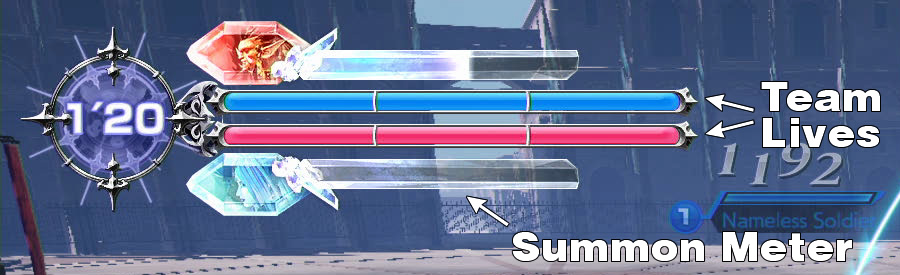
Top Left HUD: Timer, Lives & Summons
The top left of Dissidia Final Fantasy NT’s heads up display features information relating to the match at large rather than to any specific character. First off there’s the timer in the top left. Matches last a maximum of four minutes (at least in this beta build), and if there’s not a clear winner by the time that time runs out the game will declare a winner based on lives lost.
Speaking of lives, let’s talk about those! Lives are represented by the three-part red and blue bars that are attached to the timers. The game is always red vs blue teams, and each team has three lives.
Given that this is a three-on-three game that means each player can basically die once, but that also means that, yes, if somebody sucks they can bite it three times and lose your whole team the match – characters keep respawning until the . Consider these as being like your round markers in Street Fighter or whatever – it’s the first to three kills wins, and those kills can be on any member of the enemy team.
Finally, there are the summon meters. These bars feature the image of each team’s summon of choice, with each team having their summon either above or below the lives, closest to their own life markers. Building this meter will allow you to summon your Guardian Force (GF), bringing an Eidolon to your aid that can seriously turn the tide of battle. This bar is filled by fighting, and we’ll cover the ins-and-outs of summoning in more detail a little later.
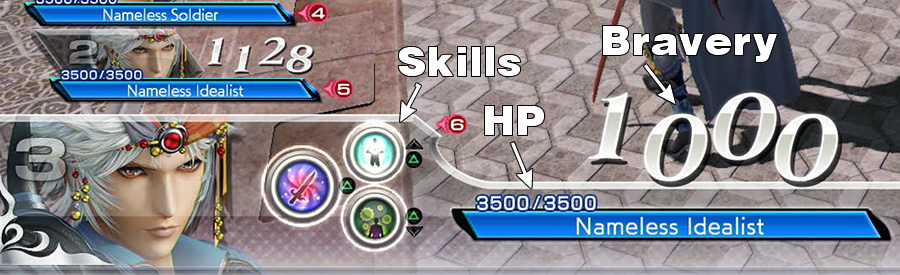
Understanding Bravery and HP attacks and stats – how to kill enemies
The bottom left of the HUD is where you’ll spend most of your stat-considering time in Dissidia FF, and that’s because it’s home to the most important stat in the game: Bravery.
Bravery is that enormous number at the bottom of the screen, and your bravery represents the current damage you’ll do to an enemy if you hit them with a HP-draining attack. There are two types of attacks in Dissidia: Bravery attacks, executed with the X button, and HP attacks, executed with the Square button.
Broadly speaking, your aim in any match is to build up your bravery stat by attacking an enemy multiple times with bravery attacks, then hit them with a powered-up HP attack. Doing this will lower their bravery stat making them less immediately dangerous and raise yours, meaning you can ultimately deal more damage when you dish out a HP attack.
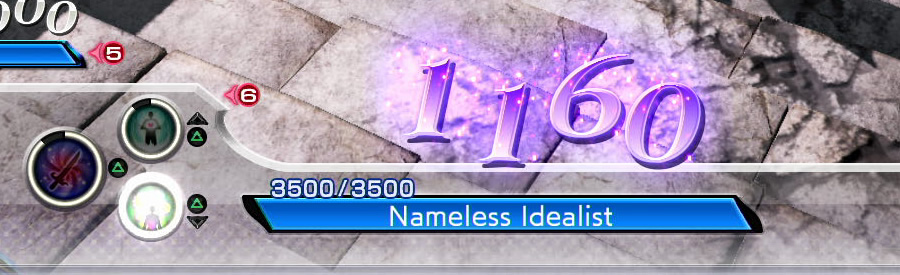
The game even has a neat little feature to help you with this: as pictured above, when the bravery stat turns purple, it means that it’s so high that a HP attack will be an instant kill on enemies. While it’s often still worth landing non-deadly HP attacks, the ideal thing to do is to unleash a flurry of bravery attacks on an enemy until you’re in instant kill territory and then hit them with one nasty HP attack to knock them out.
Just below your Bravery stat is your own HP, and while this tiny little stat isn’t that important in the grand scheme of things (enemies will also have the purple bravery glow, so you’ll always know when somebody is able to kill you), it’s worth knowing the location of it for quick glances.
To the left of your HP and bravery are your skills – special abilities that you can pop in battle with the combination of a press of triangle and a direction on the D-Pad. You pick your EX Skills in the Battle Set menu before heading into battle. These icons will tell you which direction is assigned to which skill and show you the cool-down period for them mid-battle after they’ve been used.

Player stats and other major UI elements to be aware of
The above items are the most important pieces of the HUD to understand in order to actually walk away from matches with victories, but there are some points on the general display, as pictured above, that you should also be aware of. Let’s quickly go over these:
- The Break Bonus (found in the top right) is a figure that’s awarded to a player when they put an enemy into ‘Break’ status. That’s done by reducing a character’s bravery stat to zero. When you do this, as well as stealing their bravery as detailed above and in our bravery and HP attack system guide you’ll get this break bonus added to your bravery stat – a great way to make your attacks quickly more deadly.
- The Mini Map is pretty unmissable in the top-right of the screen below the break bonus, and this shows not only the positions of both allies and enemies but crucially also shows who is targeting who thanks to lines that link player numbers on the mini map together. Speaking of this…
- About those Red and Blue lines leading to and from players… these function as a more obvious indicator of who is targeting who. Lines of the opposing team’s color pointing to you or an ally indicate that a player is targeting them, while a blue line will lead from you directly to the enemy you’re currently focused on. You can use this to coordinate with your team and gang up on a weak enemy to take them down.
- Another version of this attack data can be found alongside the player stats on the left and right sides of the screen – left for allies, right for enemies. These areas will show the health and current bravery values of each of your allies and enemies – useful for seeing who is weak and who is strong, who to focus down on and who to avoid. Little dots next to the names and health bars indicate which players are currently targeting that person.
- Finally, there’s the least immediately useful area of the HUD – the communications panel in the bottom right. This’ll let you send various pre-set messages with a few button presses – but more active communication with team mates via voice will always beat this.
Comments
Post a Comment